Trading Guide
Accessing Mainnet:
Navigate to app.algodex.com to trade on Mainnet. Please note that these are real assets and your money could become lost. It is advised that you read over the Terms of Service. US and Canadian users will be restricted to certain assets only.
Connecting a Wallet:
Note: Cursor is represented by yellow indicator in photos
Create a MyAlgo wallet. If you already have a wallet, ignore this step.
Go to app.algodex.com
Click the "CONNECT WALLET" button.
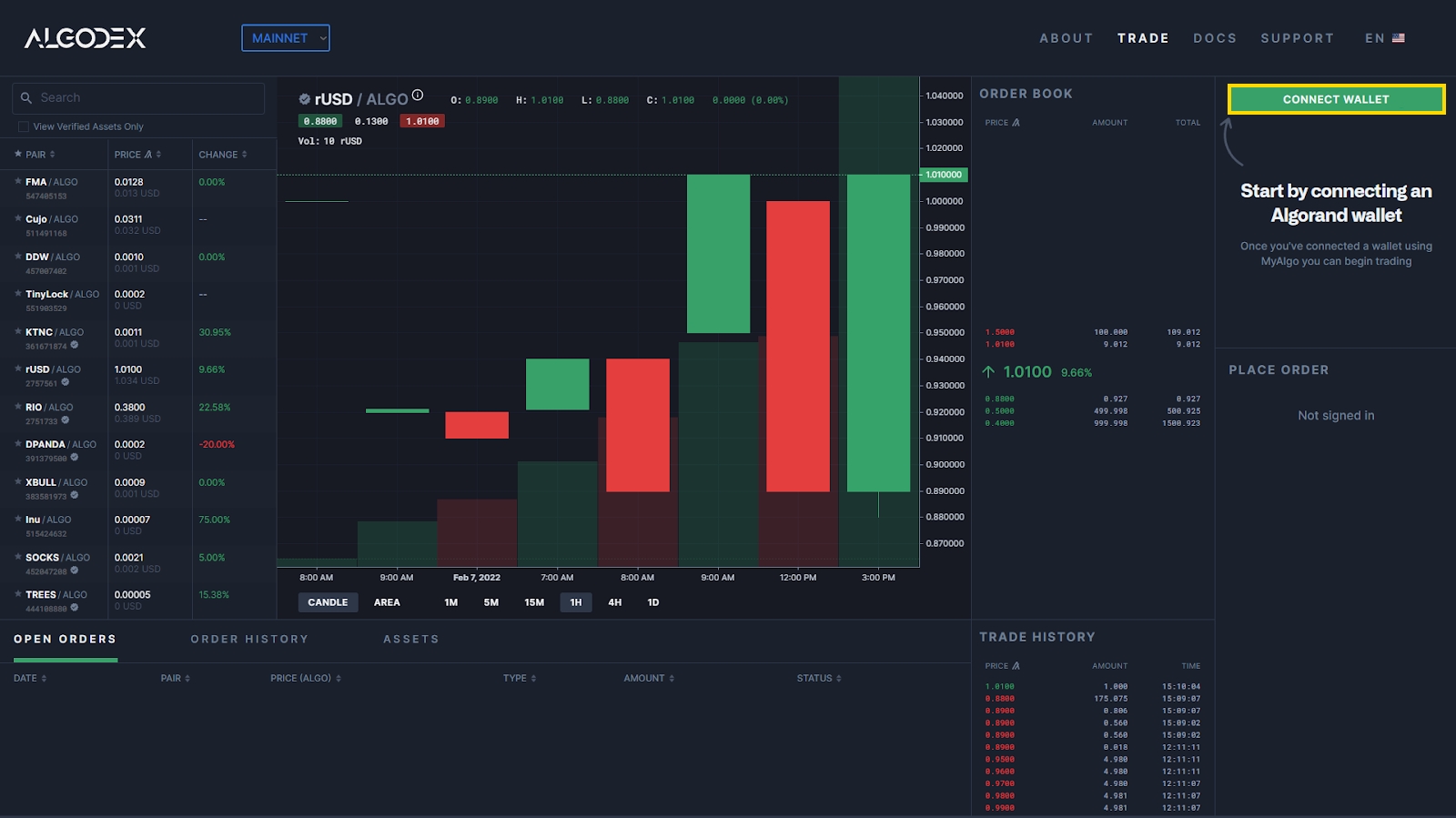
4. Ensure popup blocker is disabled so MyAlgo wallet can prompt a login.
5. Login and select the wallet you wish to connect.
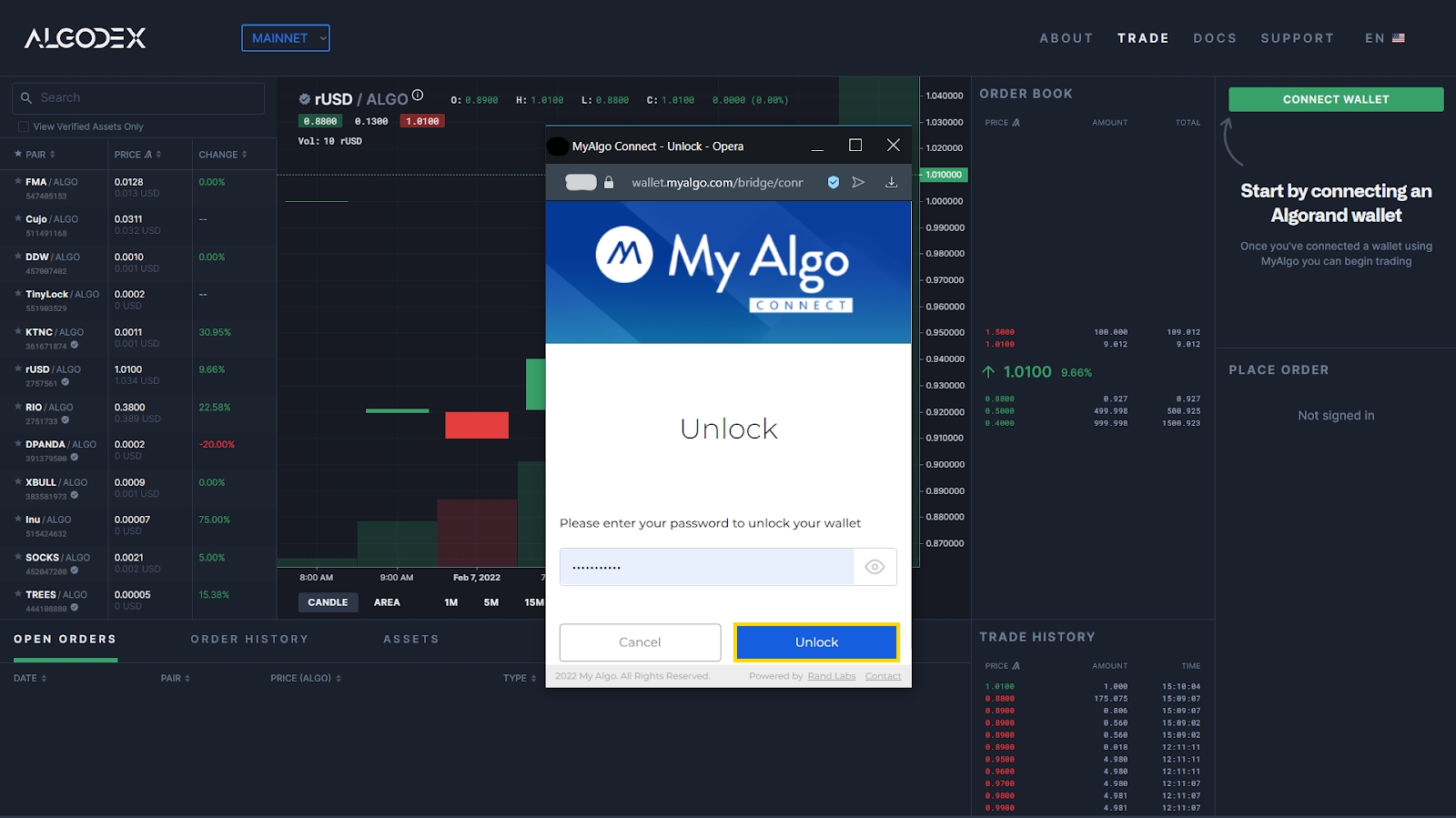
Placing a Limit Order:
Find the asset you want to trade in the navigation pane.
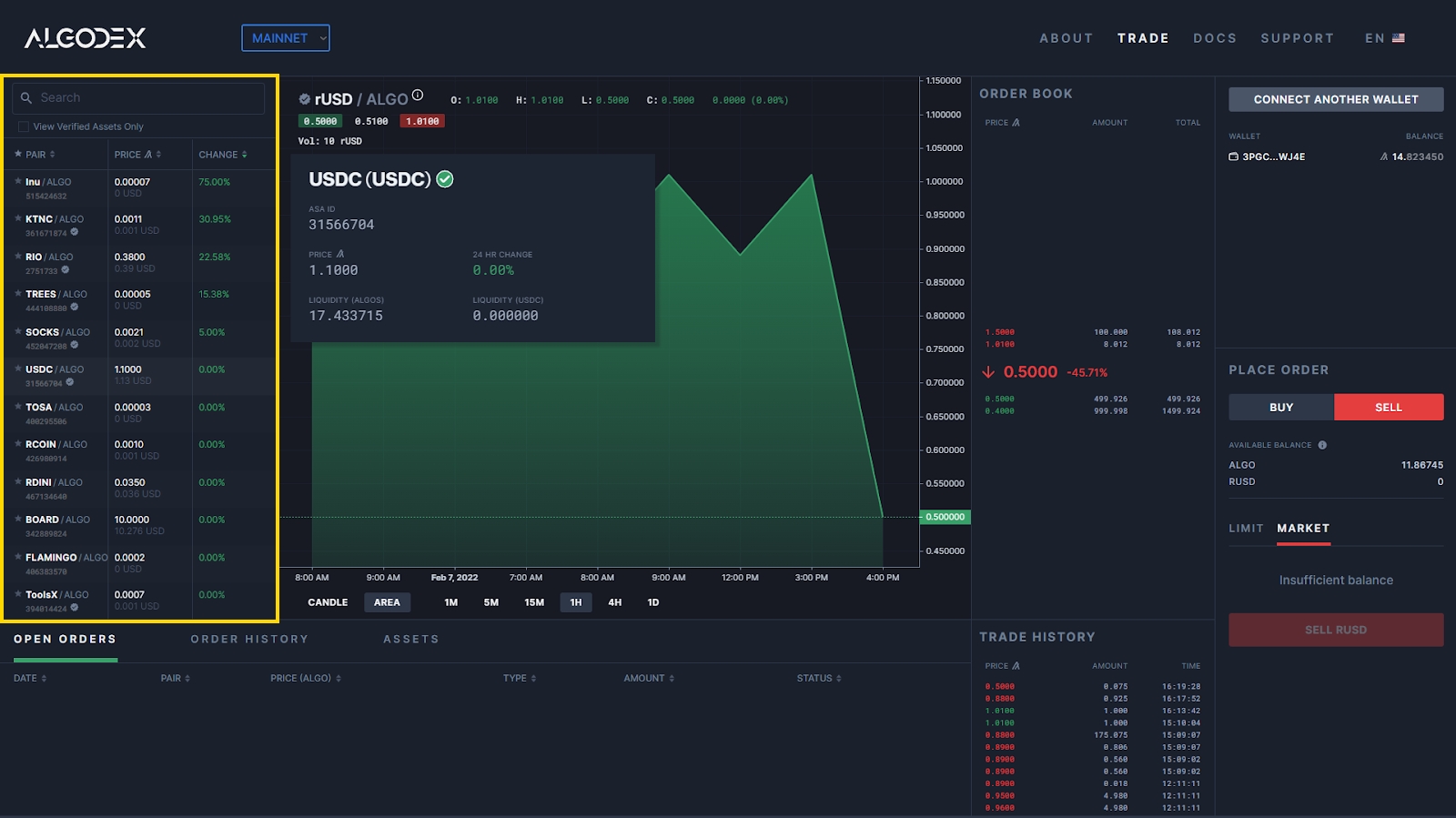
2. Click the "LIMIT" button.
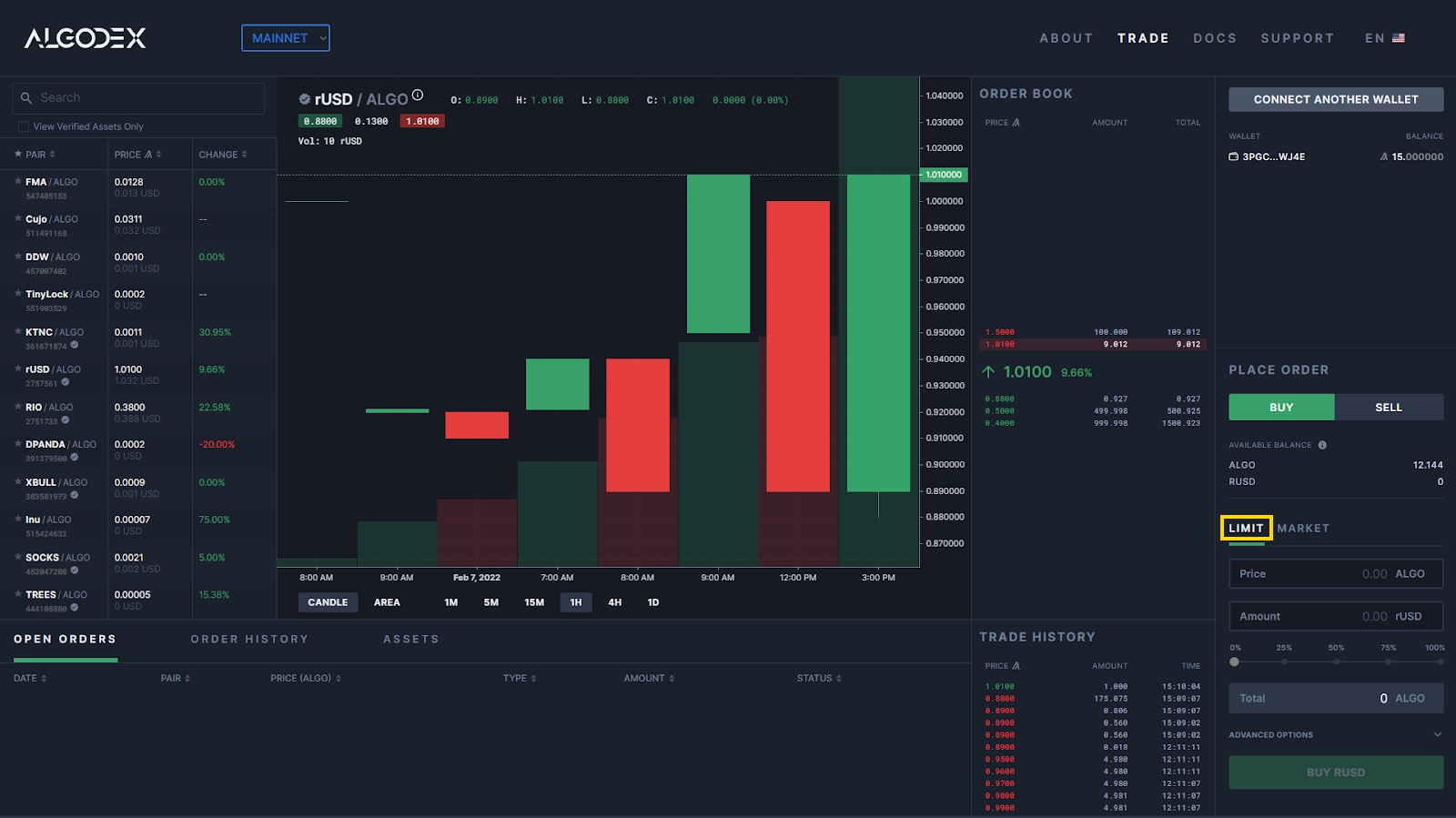
3. Enter your order information in the bottom right. (Tip: you can select an open order in the order book tab to autofill the price)
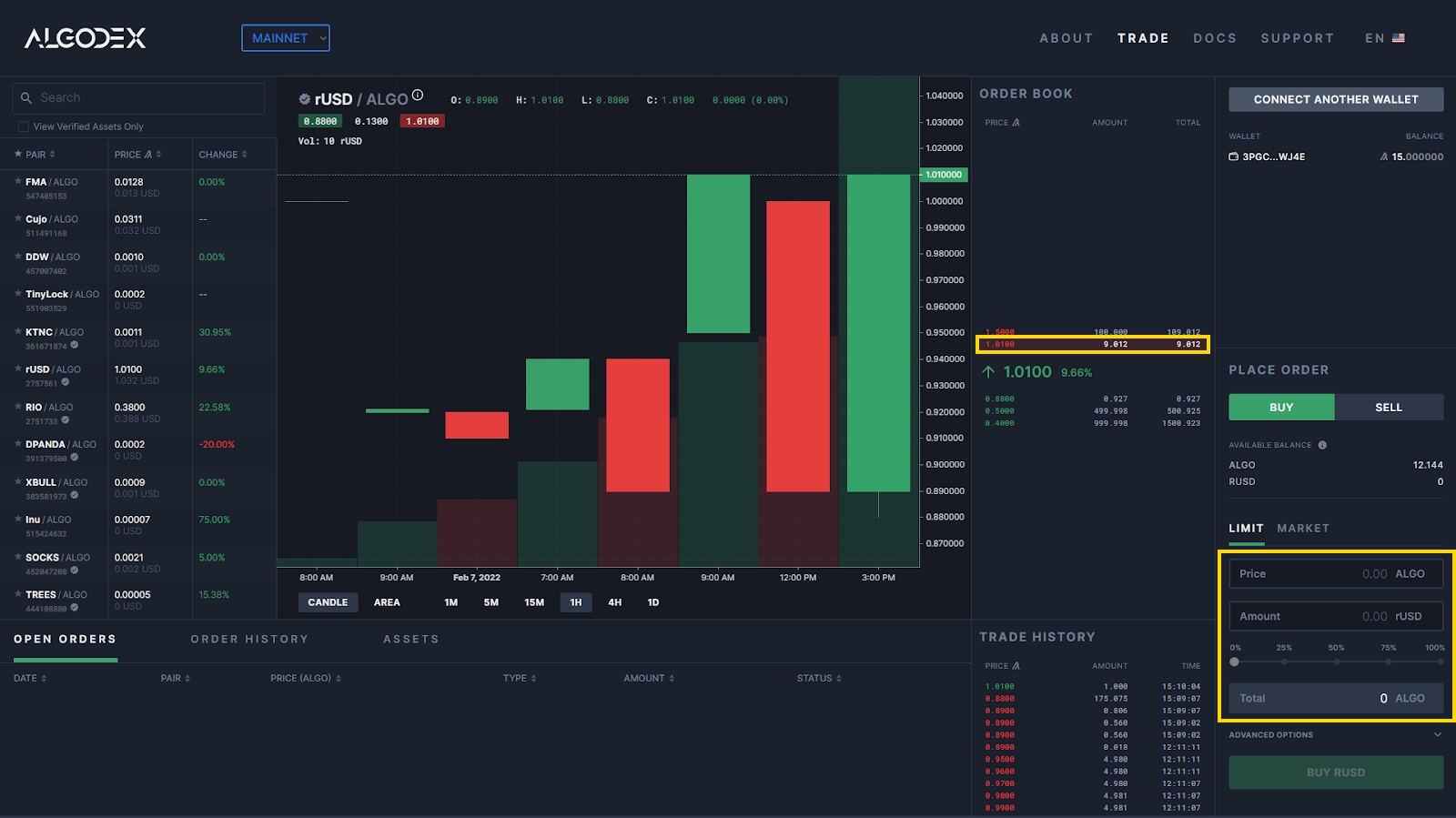
4. Click the "BUY" or "SELL" button.
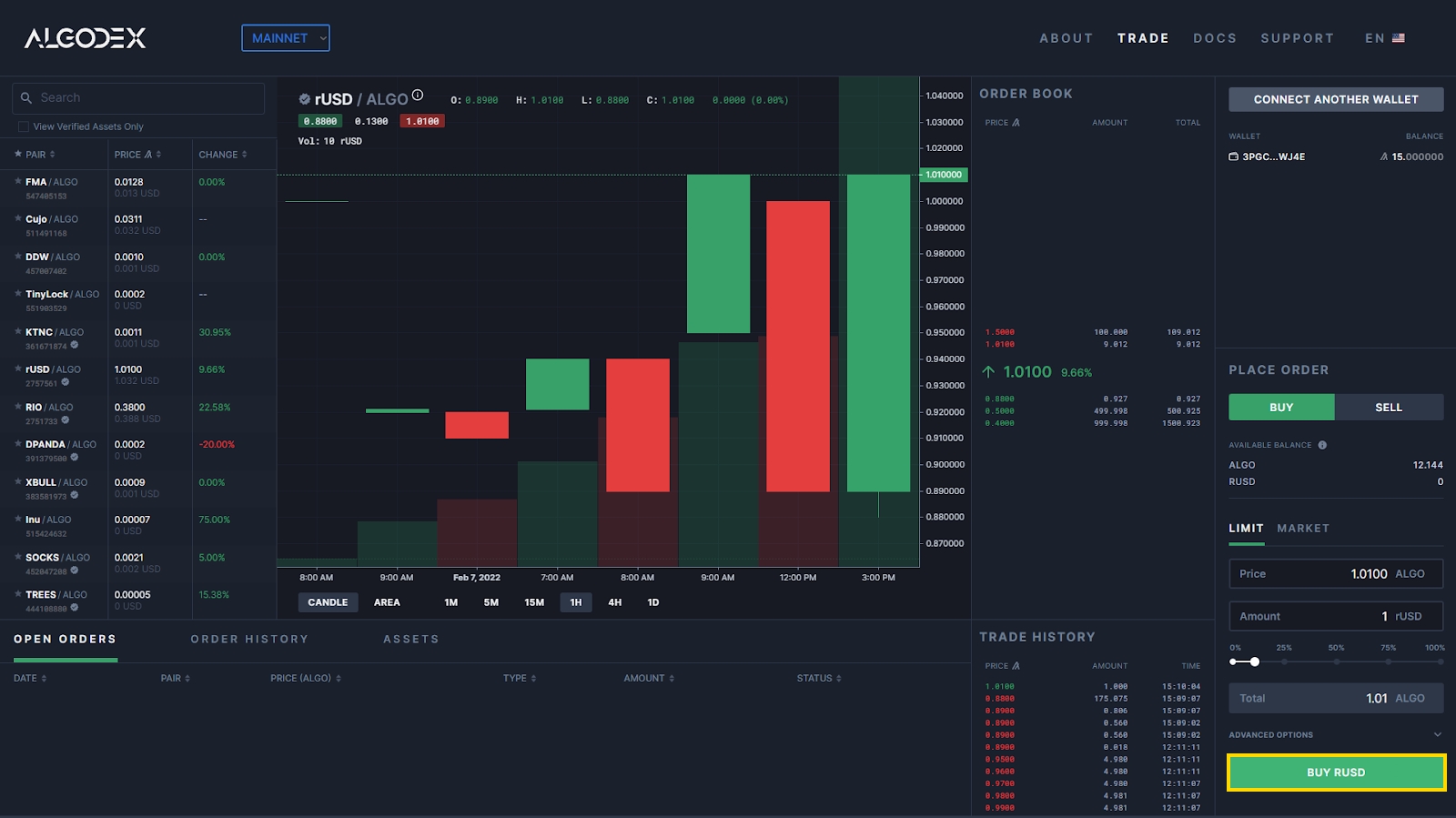
5. Sign the transaction in the MyAlgo wallet popup.
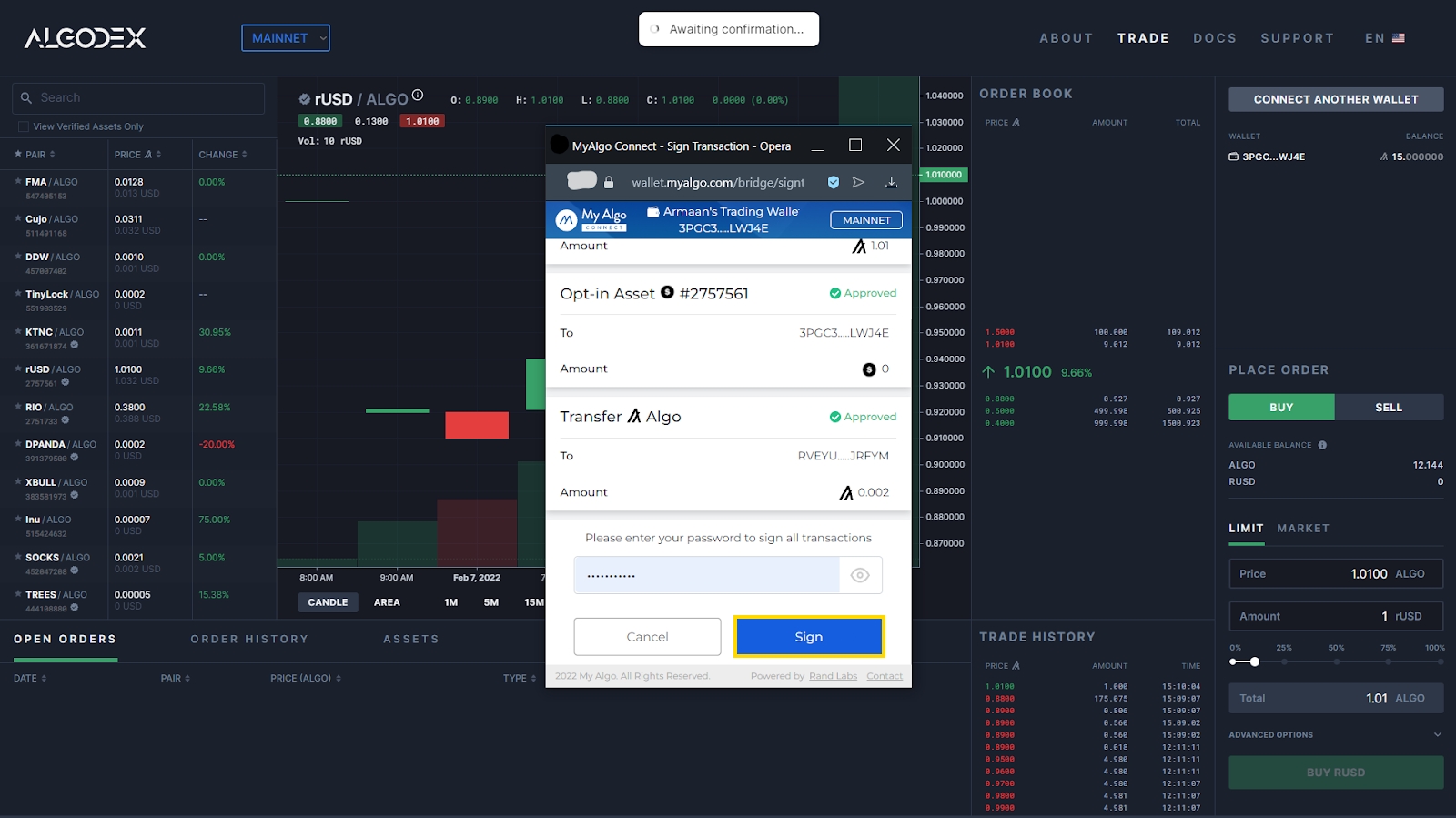
6. Once made, view your order in the "OPEN ORDERS" button. If your order executes immediately, see your assets change in the "ASSETS" menu.
Placing a Market Order:
Find the asset you want to trade in the navigation pane.
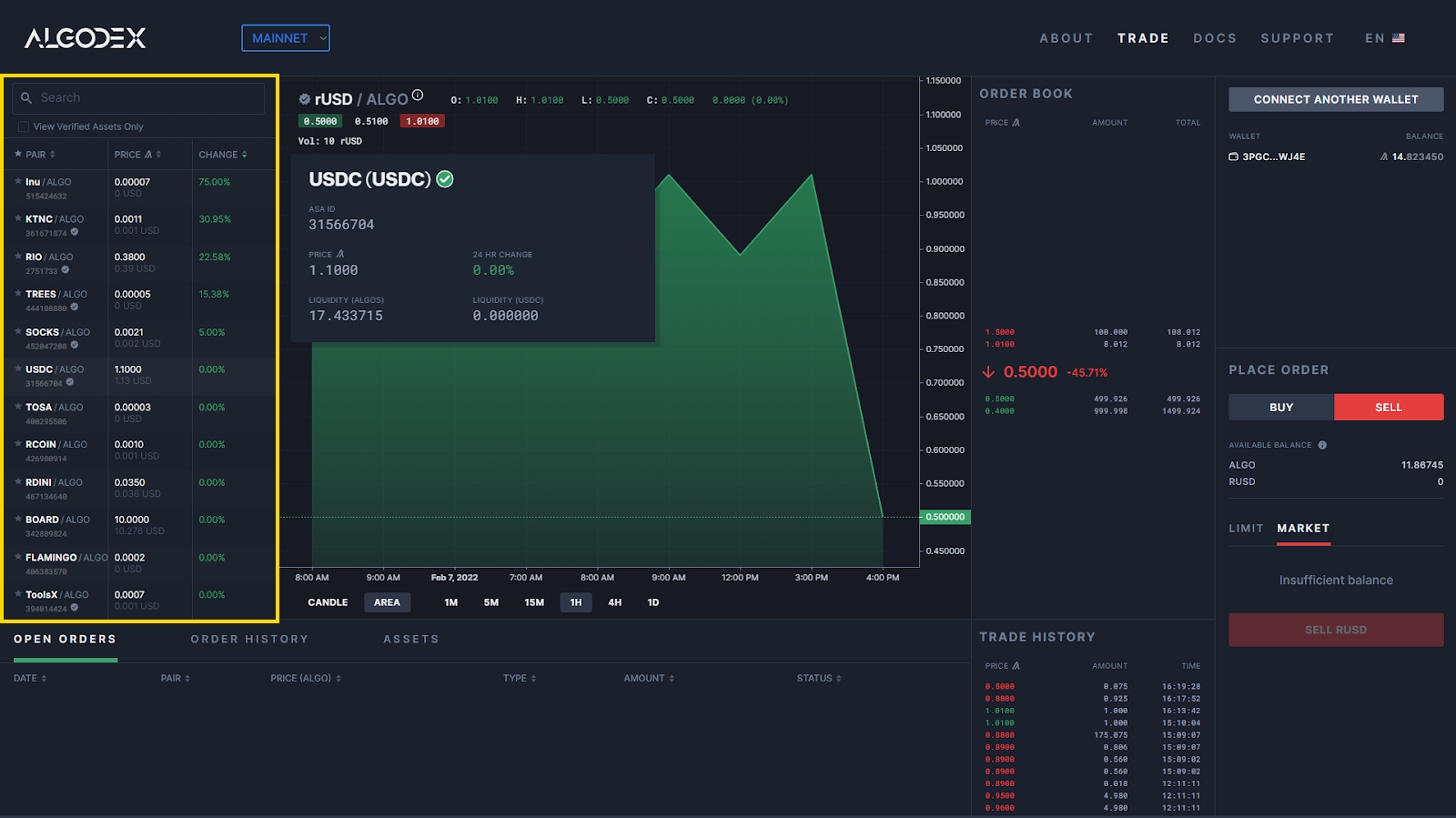
2. Click the "MARKET" button.
3. Enter your order information in the bottom right. (Tip: you can select an open order in the order book tab to autofill the price).
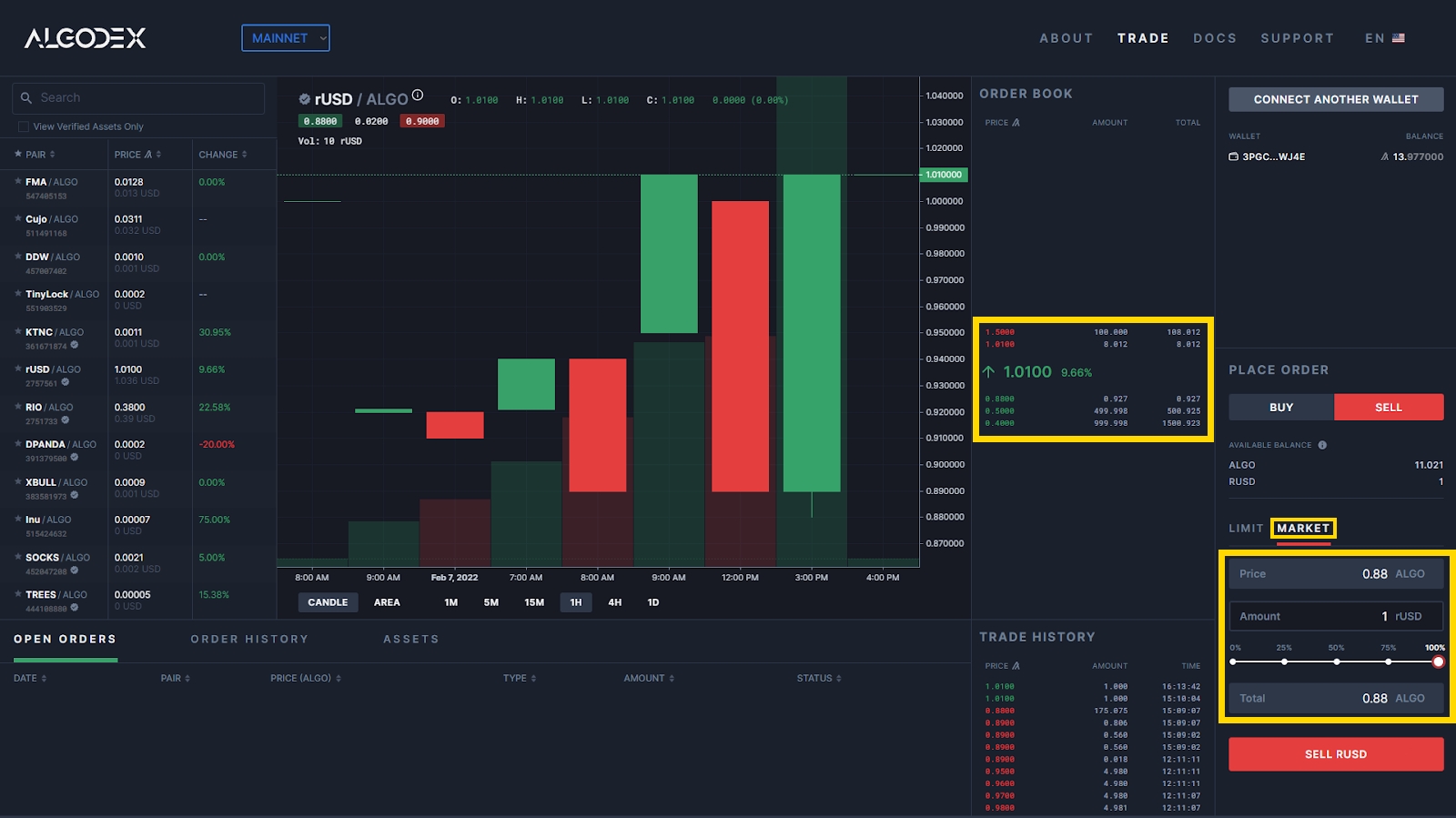
4. Click the “BUY …” or “SELL …” button.
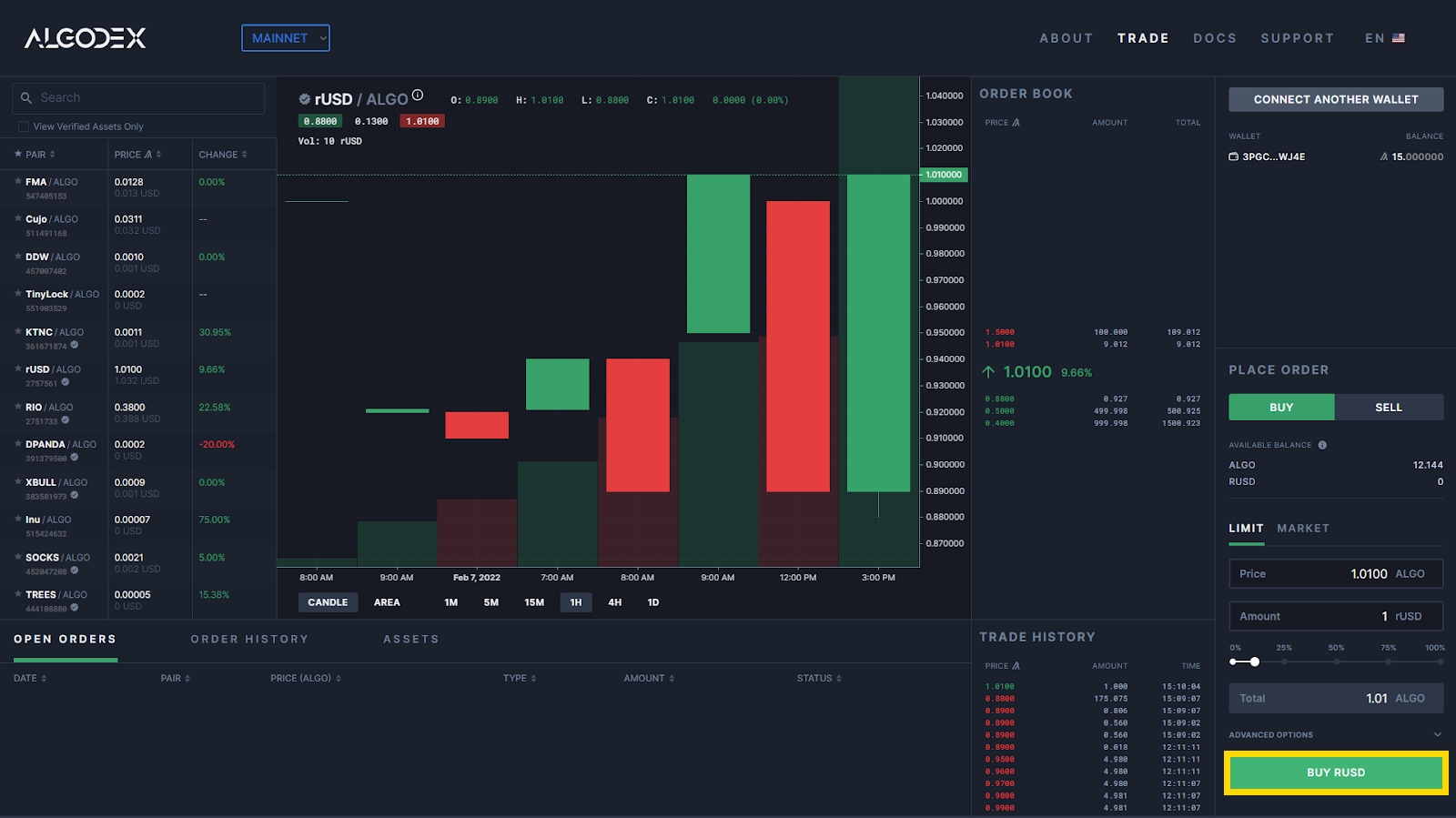
5. Sign the transaction in the MyAlgo wallet popup.
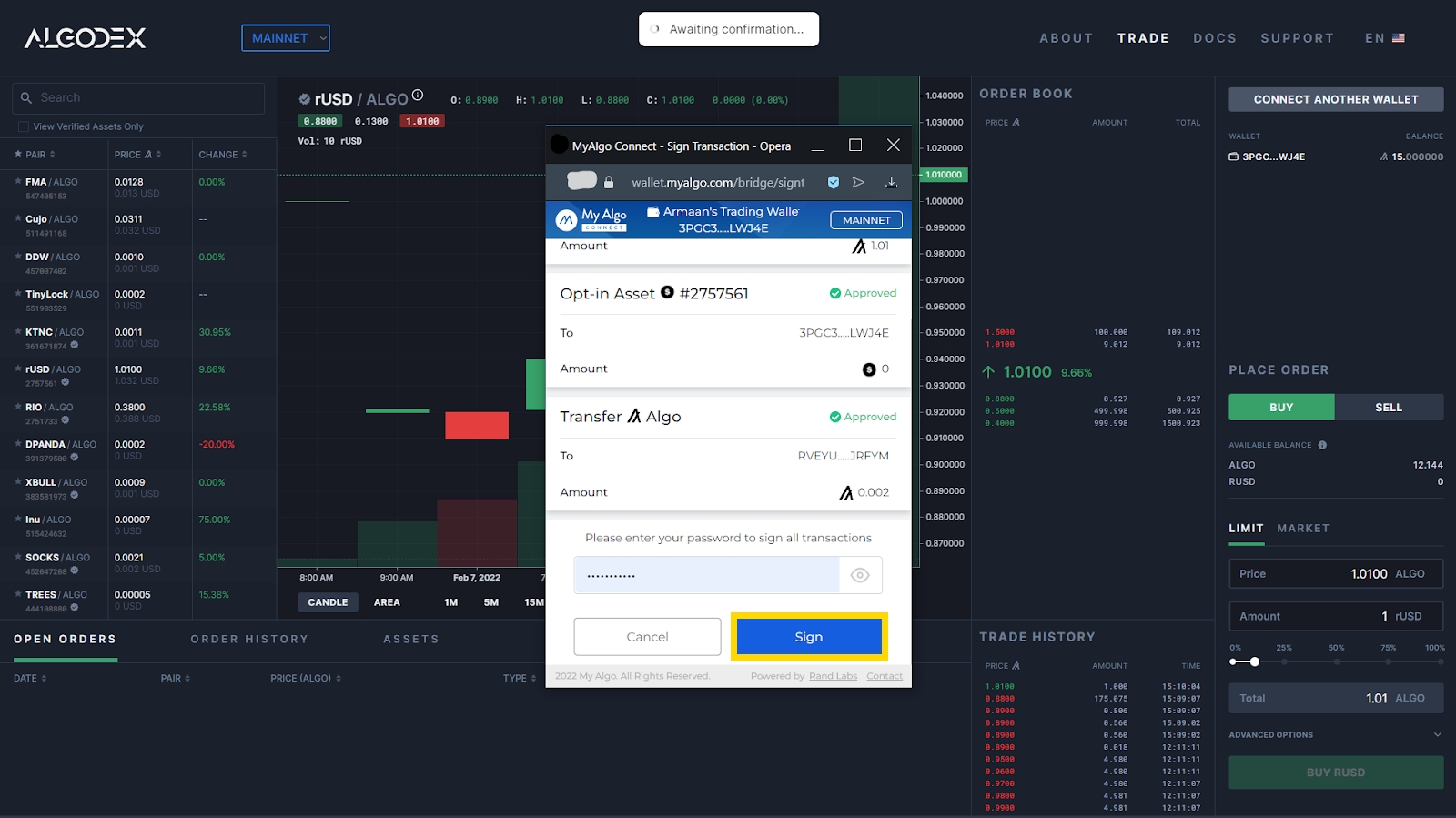
6. Once made, see your assets change in the “ASSETS” menu. Market orders usually execute immediately so nothing will change in the “OPEN ORDERS” menu.
Cancelling an Order:
Click the “OPEN ORDERS” button.
Click the “X” button on the order you wish to cancel.
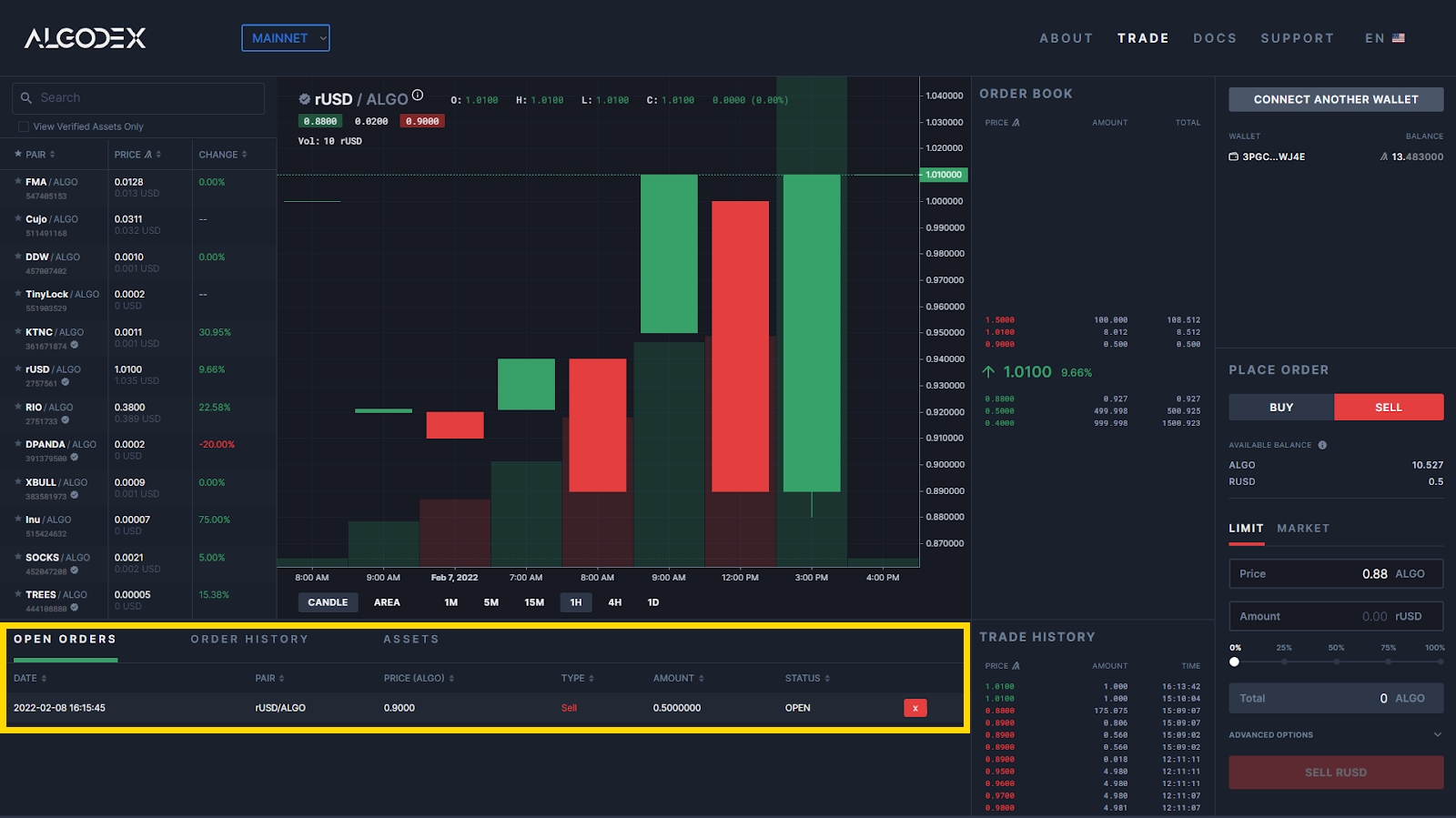
3. Sign the transaction in the MyAlgo wallet popup.
Last updated