Mailbox User Guide
Updated July 28th, 2022
Introduction
Algodex Mailbox is a decentralized web application that allows users to send Algorand Standard Assets (ASAs) on the Algorand blockchain to other users. Unlike alternative methods, Algodex Mailbox allows the sender to transfer an ASA to recipients, even if they are not opted into the ASA in their wallet. Algodex Mailbox achieves this by placing the ASA into a smart contract escrow that holds it until it is redeemed by the recipient. In order for a recipient to redeem the ASA from the smart contract escrow, the recipient must first opt-into the ASA, and then redeem it from our website.
You can try Algodex Mailbox on Mainnet or on Testnet.
User Guide
Sending an ASA
Send an Algorand Standard Asset to a list of Algorand wallet recipients. Tokens will be sent directly to recipients if they have opted in. Otherwise, the tokens will be held in escrow.
Click the "Send Assets" button.
2. Connect a MyAlgo Wallet by clicking the "CONNECT WALLET" button.
3. Select the wallet you wish to connect.
4. Enter the Asset ID of the ASA you wish to send in the "Asset ID" field.
5. Send to either a single address or multiple addresses.
If you send to a single address:
Enter the address you wish to send the ASA to.
If you send to multiple addresses:
Download the template CSV by clicking the "Download CSV Example" button.
Open the downloaded CSV file.
Replace the sample data with the wallet addresses of your recipients and the amount you wish to send each recipient in the "ToWallet" field and the "Amount" field, respectively.
Upload your saved CSV file.
6. Click the "SEND ASSETS" button.
Please be aware that you will need 0.25 ALGO per recipient who has not opted in for the minimum escrow balance.
0.2 ALGO will be returned to you after the recipient redeems the asset, and 0.05 ALGO will be paid as a fee.
Redeeming an ASA:
Redeem assets that have been sent to you via Algodex Mailbox.
Communicate with the ASA sender and record their wallet address and the asset ID of the ASA they sent you.
Opt-in to the ASA you wish to redeem in your MyAlgo Wallet.
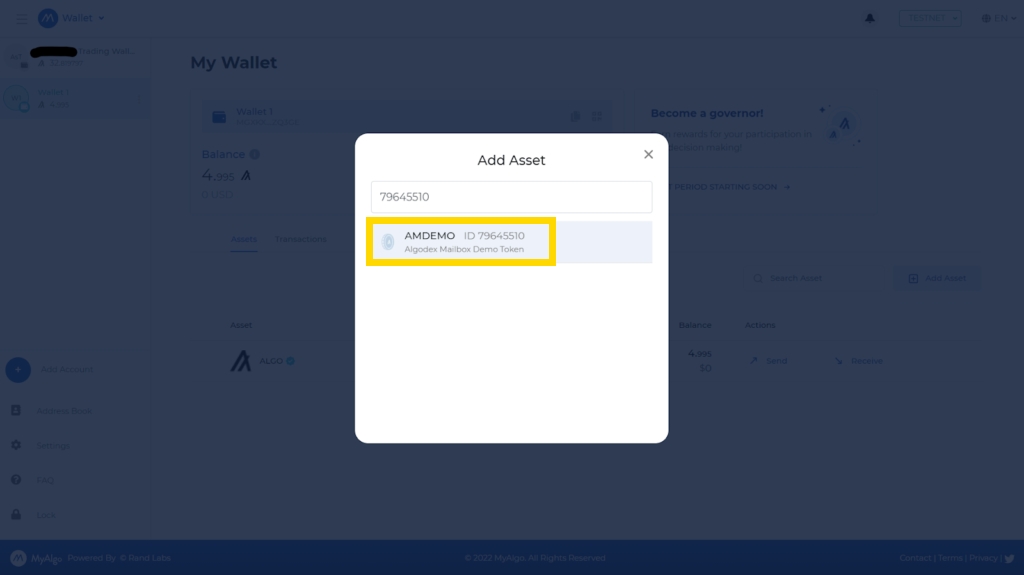
3. Click the "Redeem Assets" button.
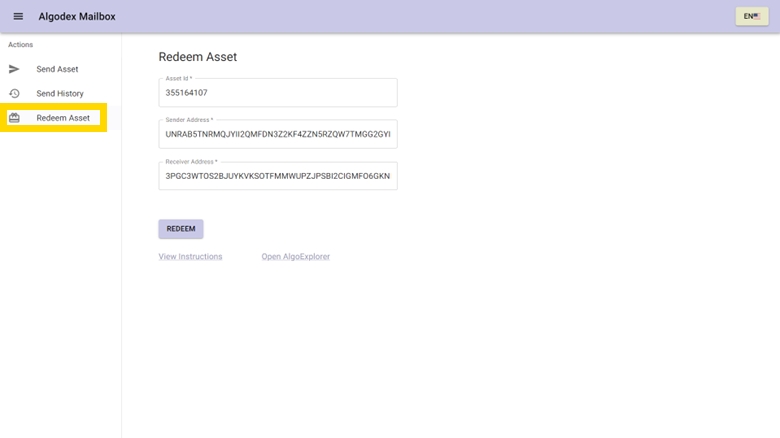
4. Enter the Asset ID of the ASA you wish to redeem in the "Asset ID" field.
5. Enter the Algorand wallet address of the ASA sender in the "Sender Address" field.
6. Enter your Algorand wallet address in the "Receiver Address" field.
7. Click the "REDEEM" button.
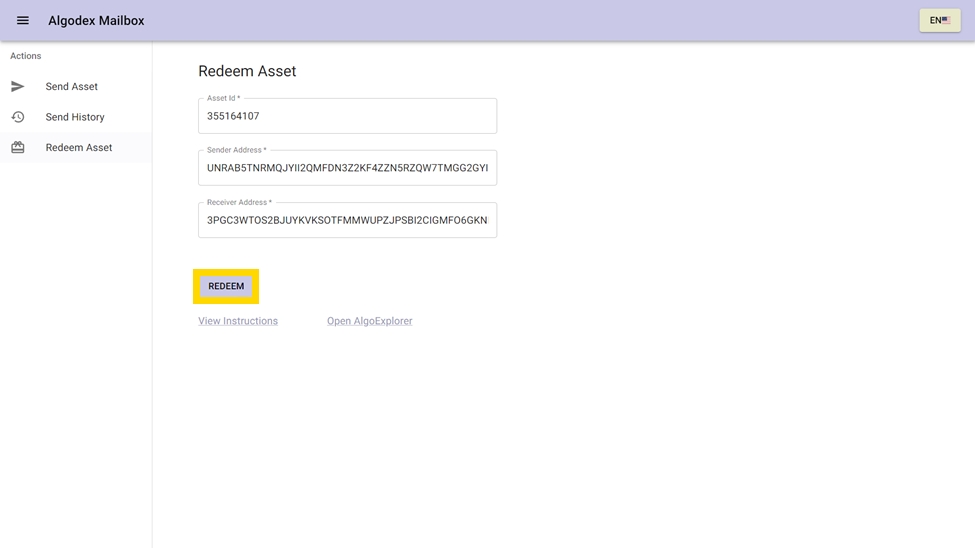
Viewing your ASA mail history:
View the transactions you have sent via Algodex Mailbox
Click the "Send History" button.
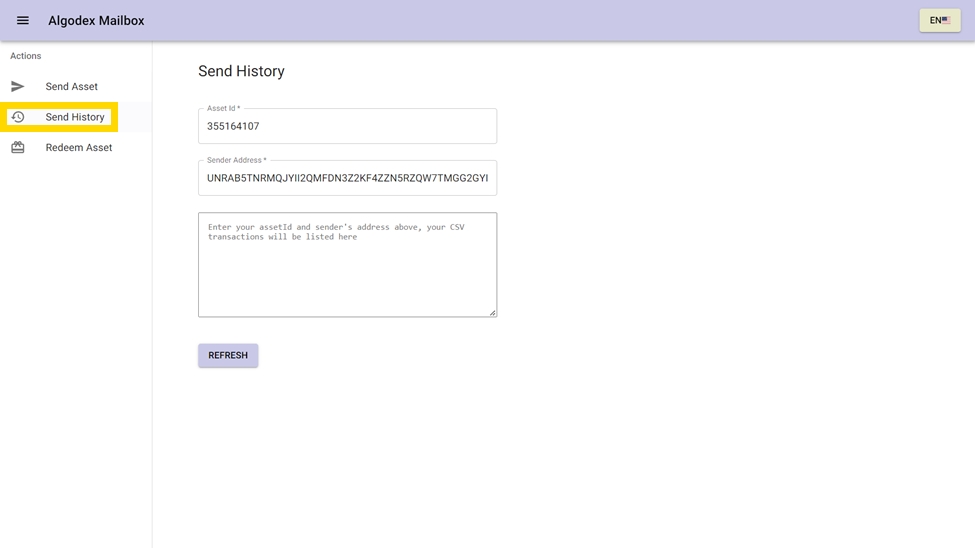
2. Enter the Asset ID of the ASA you wish to view the transaction history of in the "Asset ID" field.
3. Enter the Algorand wallet address of the ASA sender in the "Sender Address" field.
Return Assets:
Unsend and return any unredeemed ASA you have sent via Algodex Mailbox. Only the ASA sender can return assets to themselves. ASAs that have been redeemed by the recipient cannot be unsent and returned.
Click the "Return Assets" button.
2. Connect a MyAlgo Wallet by clicking the "CONNECT WALLET" button.
3. Select the wallet you wish to connect.
4. Enter the Asset ID of the ASA you wish to send in the "Asset ID" field.

5. Select if you want to return to a single address or return to multiple addresses.
If you want to return to a single address:
Enter the receiver address.
If you want to return to multiple addresses:
Download the template CSV by clicking the "Download CSV Example" button.
Open the template CSV file.
Replace the sample data with the wallet addresses of your recipients and the amount you wish to return to each recipient in the "ToWallet" field and the "Amount" field, respectively.
Save the CSV file and return to the Algodex Mailbox webpage.
Click the "Upload CSV" button.
Select your saved CSV file.

6. Click the "RETURN ASSETS" button.
Last updated
